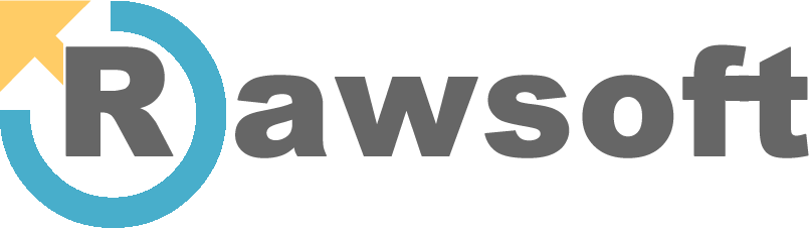You did it. You survived the scramble and migrated to Google Analytics 4 before the Universal Analytics deadline. Your data is flowing in, and the new interface is… well, it’s there. But a problem is brewing just beneath the surface, one that’s quietly sabotaging your marketing efforts: your tagging is a mess.
The rush to migrate meant many teams cut corners, focusing on just getting something tracking. Now, you’re trying to build reports and make decisions, but the numbers don’t add up. Your bounce rates are gone, your events are confusing, and you can’t confidently tell your boss which campaigns are actually driving revenue. This isn’t just an inconvenience; it’s a financial liability, leading to wasted ad spend, flawed strategies, and a growing distrust in your own data.
The good news is that you can fix it. By cleaning up a few common but critical errors, you can restore trust in your analytics and start making data-driven decisions that grow your business. Here are the top three GA4 tagging mistakes we see—and how to fix them fast.
Mistake 1: Inconsistent Event Naming Conventions
The Problem: Your team is tracking clicks on a “Request a Demo” button. In your reports, you see events named request_demo_click, RequestDemo, and cta_click_demo. They all represent the same user action, but GA4 treats them as three separate events. This splinters your data, making it impossible to see the true, aggregate performance of that critical CTA.
This happens when there’s no central “data dictionary” or tagging plan. Different team members (or even agencies) implement tags using their own logic, leading to chaos in your reports.
The Fix: Standardize and Consolidate
Create a simple, consistent naming convention and stick to it. The industry best practice is object_action format in all lowercase (e.g., button_click, form_submit, video_play).
- Create a Tagging Plan: Document all your key events in a shared spreadsheet. Define the exact event name, the trigger conditions (e.g., clicks on a specific CSS class), and any parameters to include.
- Audit Your Existing Events: Go to Admin > Data display > Events in GA4. Export the list and identify redundant or poorly named events.
- Consolidate in Google Tag Manager (GTM): Update your GTM tags to use the new, standardized names. For example, modify the triggers for
RequestDemoandcta_click_demoto fire the single, correctrequest_demo_clickevent tag instead.
Key Takeaway: A consistent naming convention is the foundation of clean analytics.
Mistake 2: Missing Crucial Event Parameters
The Problem: You’re tracking a purchase event—great. But the tag is only sending the event name. It’s missing essential context, like the purchase value and currency. Without these parameters, GA4 can’t calculate ROI, ROAS, or Lifetime Value. Your purchase event tells you that a conversion happened, but not what it was worth.
The same applies to non-ecommerce events. A form_submit event is far more useful when it includes a form_name parameter (contact_us vs. newsletter_signup).
The Fix: Enrich Your Events with Parameters
Parameters add the “who, what, where, and how much” context to your events.
- Identify Key Parameters: For every event in your tagging plan, list the parameters that will add valuable context.
purchase: Must includevalueandcurrency. Also considertransaction_id,shipping, andtax.generate_lead: Should includelead_type(e.g., ‘ebook_download’, ‘webinar_signup’) andvalue(if you assign a monetary value to leads).button_click: Should includelink_url,link_text, andelement_id.
- Configure Variables in GTM: Use GTM’s built-in and custom variables to capture this data from your website’s data layer or the DOM itself. For example, create a Data Layer Variable for
ecommerce.purchase.valueto capture the transaction total. - Add Parameters to Your GA4 Event Tags: In your GTM tag configuration, open the “Event Parameters” section and map your newly configured variables to the appropriate parameter names.
Key Takeaway: Events without parameters are just tallies. Parameters turn them into business insights.
Mistake 3: Ignoring User Privacy and Consent Signals
The Problem: Your website’s cookie banner pops up, but your GA4 tags have already fired in the background. This is a common misconfiguration that completely ignores user consent. Not only does it violate privacy regulations like GDPR and CCPA, which can lead to hefty fines, but it also erodes customer trust.
In the age of privacy-first marketing, respecting user choice isn’t optional. Getting this wrong means you’re collecting unreliable, and potentially illegal, data.
The Fix: Implement Google Consent Mode v2
Google Consent Mode v2 is designed to solve this exact problem. It allows you to adjust how your Google tags behave based on the user’s consent status.
- Integrate a Consent Management Platform (CMP): Use a tool like Cookiebot, OneTrust, or Usercentrics to manage your cookie banner and capture user consent choices.
- Enable Consent Mode in GTM: Configure your CMP to communicate the user’s choices (
analytics_storage,ad_storage, etc.) to Google Tag Manager. - Set Consent Defaults: In GTM, use the “Consent Overview” screen to set default consent states—typically ‘denied’ before a user makes a choice.
- Use Consent Checks for Tags: Ensure your tags have the proper “Consent Checks” configured so they only fire when the necessary permissions have been granted by the user. When consent is denied, Consent Mode sends anonymous, cookieless pings to GA4 for conversion modeling, helping you fill data gaps respectfully.
Key Takeaway: Privacy compliance is non-negotiable. Use Consent Mode to respect user choice and future-proof your data collection.
Don’t Let Bad Tagging Derail Your Growth
Fixing these GA4 tagging mistakes can feel overwhelming, but the cost of inaction—unreliable reports, wasted budget, and compliance risk—is far greater. By standardizing your naming, enriching your events, and respecting user privacy, you’ll build a powerful analytics foundation you can trust to guide your strategy.
Feeling stuck? Let us do the heavy lifting. Our team lives and breathes this stuff. We’ll perform a comprehensive audit of your GTM and GA4 setup to identify every issue holding you back.
Book a free Tagpipes audit today and get a clear, actionable roadmap to data you can finally trust.