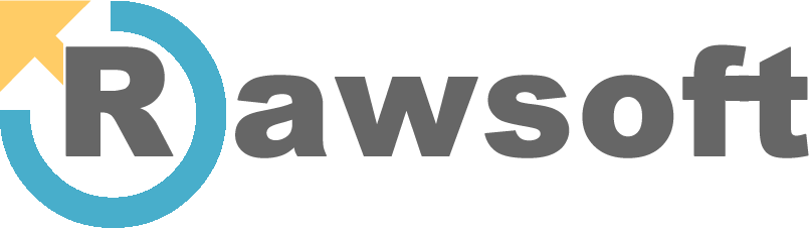Google BigQuery is a powerhouse for marketers. It lets you analyze raw, unsampled event data from Google Analytics 4, join it with CRM data, and uncover insights that are simply impossible to find within the standard GA4 interface. But with great power comes the potential for great cost.
Unexpectedly high BigQuery bills can stop a marketing analytics project in its tracks. The culprits are almost always inefficient queries and a lack of understanding of BigQuery’s pricing model. For marketers without a data engineering background, this can feel intimidating.
This guide breaks down BigQuery cost control into practical, marketer-friendly terms. We’ll cover the two main pricing models, strategies for writing more efficient queries, and best practices for managing your data to keep your CFO happy and your insights flowing.
Understanding BigQuery’s Pricing Model
Before you can control costs, you need to understand how you’re being charged. BigQuery offers two primary pricing models for analysis: On-Demand and Capacity (Flat-Rate).
On-Demand Pricing
This is the default and most common model for marketing teams getting started. You pay for the amount of data processed by your queries, typically around $6.25 per terabyte (TB) processed.
- How it works: Every time you run a query, Google calculates how much data it had to read from your tables to produce the result.
- The danger: A poorly written query that scans an entire multi-terabyte table—even to return just a few rows of results—can be surprisingly expensive. Running that same bad query multiple times a day is how costs spiral out of control.
The single most important concept for on-demand pricing is this: you are charged for the data scanned, not the data returned.
Capacity (Flat-Rate) Pricing
With this model, you reserve a dedicated amount of query processing power, called “slots,” for a fixed monthly or annual fee. You get predictable costs, regardless of how much data your team queries.
- How it works: You commit to a certain number of slots (starting at 100). All queries run within this capacity.
- When it makes sense: This is for mature organizations with high, predictable query volume. If your on-demand costs are consistently exceeding $2,000/month, it’s time to evaluate flat-rate pricing. For most marketing teams, on-demand is the more flexible and cost-effective starting point.
For the rest of this guide, we’ll focus on optimizing for the on-demand model, as it’s where most marketers have the most direct control and risk.
Core Strategies for Reducing Query Costs
Controlling on-demand costs comes down to one thing: reducing the amount of data your queries need to scan. Here are the most effective ways to do it.
1. Select Only the Columns You Need
This is the lowest-hanging fruit. Never, ever use SELECT *.
When you run SELECT * FROM your_table, you are telling BigQuery to scan every single column in the table, even if you only need two of them for your report. This dramatically increases the data processed.
Instead, explicitly name the columns you need.
- Bad (scans all columns):
SELECT * FROMproject.dataset.events_20250813WHERE event_name = 'purchase'; - Good (scans only 3 columns):
SELECT event_timestamp, event_name, user_pseudo_id FROMproject.dataset.events_20250813WHERE event_name = 'purchase';
Before you run any query, use the preview function to look at the table schema and identify the exact column names you require.
2. Filter with Partitioned Tables (The _TABLE_SUFFIX Trick)
The GA4 export to BigQuery automatically creates daily tables (e.g., events_20250813, events_20250814). These tables are “partitioned” by date. You can leverage this to drastically cut costs by only querying the specific date ranges you need.
You do this using the _TABLE_SUFFIX pseudo-column in your WHERE clause.
- Bad (scans the entire dataset):
SELECT COUNT(DISTINCT user_pseudo_id) FROMproject.dataset.events_*WHERE event_name = 'add_to_cart'; - Good (scans only the last 7 days):
SELECT COUNT(DISTINCT user_pseudo_id) FROMproject.dataset.events_*WHERE _TABLE_SUFFIX BETWEEN '20250806' AND '20250813' AND event_name = 'add_to_cart';
Always use _TABLE_SUFFIX to limit your query to the smallest possible date range. This is non-negotiable for cost control.
3. Use the Query Validator Before Running
The BigQuery UI has a fantastic built-in cost-checker. Before you click “Run,” look at the top right corner of the query editor. You’ll see a green checkmark and a message like: “This query will process 1.5 GB when run.“
This is your safety net. If you expect a query to process a few megabytes (MB) and it shows multiple gigabytes (GB) or terabytes (TB), you’ve made a mistake. Most likely, you forgot to specify columns or use the _TABLE_SUFFIX filter.
Make it a habit to check this validator every single time. It’s the difference between a $0.01 query and a $100 query.
Advanced (But Essential) Cost-Saving Techniques
Once you’ve mastered the basics, you can implement more structured solutions.
1. Create Summary Tables
Do you run the same query every day to power a dashboard (e.g., daily active users, revenue by channel)? Instead of re-processing terabytes of raw data each time, run the query once and save the results to a smaller, cheaper summary table.
Workflow:
- Write your complex query: Build the initial query that aggregates your raw event data into the desired format (e.g., daily users by traffic source).
- Schedule the query: Use BigQuery’s “Scheduled queries” feature to run this query once per day.
- Set the destination table: Configure the scheduled query to overwrite or append to a new summary table (e.g.,
daily_user_summary). - Query the summary table: Point your dashboards (Looker Studio, Tableau, etc.) to this new, smaller table.
Your dashboard queries will now be incredibly fast and cheap because they are scanning a tiny summary table, not the massive raw event tables.
2. Set Cost Controls and Alerts
Don’t wait for the bill to find out you have a problem. Be proactive.
- Custom Quotas: In the Google Cloud Console, under “IAM & Admin” > “Quotas,” you can set a hard limit on “Query usage per day per user.” This is a powerful safety measure to prevent any single user from running up a huge bill accidentally.
- Billing Alerts: In the “Billing” section, set up budget alerts. For example, you can create an alert to email your team if costs exceed $500, or if they are projected to exceed your monthly budget.
These tools provide the governance needed to use BigQuery with confidence.
Take Control of Your Analytics Stack
Managing BigQuery costs is not just an engineering task; it’s a marketing responsibility. By adopting these practices, you can unlock the full power of your GA4 data without fear of surprise invoices. You’ll build more efficient dashboards, get faster insights, and demonstrate financial discipline to the rest of the business.
Struggling to connect the dots between your marketing tags, GA4, and your BigQuery data? Inaccurate or incomplete data collection is the root cause of wasted BigQuery spend.
Request a free TagPipes audit today. We’ll analyze your data collection health, identify critical gaps in your tracking, and show you how a robust data pipeline can improve your marketing ROI and keep your analytics costs under control.